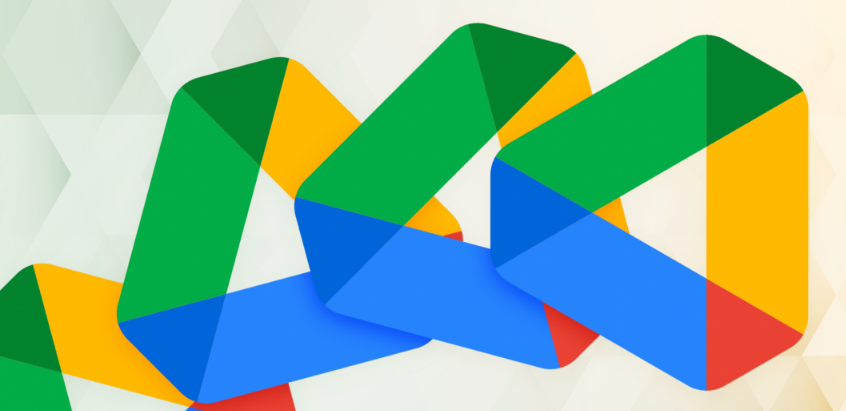Google Drive has updated a very interesting tool in the app: the native document scanner. The function has undergone a redesign in the Android version and arrives for the first time on iPhone and iPad.
The feature should make life easier for many people who download third-party apps just to scan documents and save them to the cloud. Then, you won’t have to juggle sending a file via email or saving it in an online folder.
How to scan documents with the Google Drive app?
On both Android and iOS, using Google Drive’s native scanner is a very simple task. Just perform the following steps:
Open the Google Drive app on your phone or tablet.
Tap the camera button (bottom right);
Choose the option to scan the document automatically or manually;
Follow the instructions to frame the document;
Tap the white button to perform the scanner;
On the preview screen, tap the options on the bottom bar to make adjustments (crop borders, rotate the image, apply filters, etc.);
Tap the “Done” button (blue button in the upper right corner);
Rename the file and choose the folder to save;
Tap the “Save” button (blue button in the top right corner).
All documents and images scanned by will be saved in PDF. Certainly, this is a great help for users who need to store multiple files and/or send them via email.
Feature will be rolled out gradually
The Google Drive update with document scanner will be rolled out gradually to Android, iPhone, and iPad users. The tool will be available to all Workspace customers and users with personal accounts.
It is worth mentioning that the web version also received an important update this week. The platform now has a redesigned homepage with new features and Machine Learning support.